This is part one of a quick road map to YouMob's current feature set. For those of you new to YouMob, this gives an overview to what we do, and what you're seeing when you come visit us. Part one describes the YouMob home page, and the Mob Site page. Future tutorials will talk about more advanced YouMob features such as subscriptions and beacons.
The YouMob home page
When you first come to http://youmob.com, you see a list of mobs - web pages that previously have been mobbed by others. There are many, many mobs in YouMob, but we display only ten at a time. To see more mobs, scroll to the bottom of the page and click on the paging control to bring up more mobs. The view you see by default is mobs ordered by the number of mobbers - people currently visiting (or "mobbing") a page within YouMob. These are the most popular mobs at the moment, but the list may quickly change as other mobs gain or lose visitors. The list is also ordered by total number of visits to the mob over time, so if two mobs have the same mobber count, they'll be ordered by which one has had more accumulative visits since it was added to YouMob.
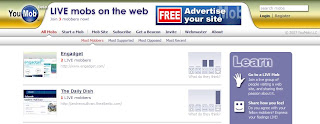 Note: In our early days as we build up our user base, the mob counts will be low, so number of visits will be the primary way in which mobs are listed on our site. That will change as we grow in popularity: Number of mobbers will rule all.
Note: In our early days as we build up our user base, the mob counts will be low, so number of visits will be the primary way in which mobs are listed on our site. That will change as we grow in popularity: Number of mobbers will rule all.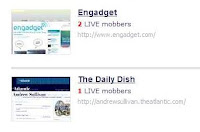 Look around the main page. Each mob has a thumbnail image of what the page looks like, shows the title of the mob, the web address (URL) of the page being mobbed, and a count of mobbers currently mobbing the page. Some mobs are also listed with a description, for those web pages that specify a description in their HTML meta tag sections.
Look around the main page. Each mob has a thumbnail image of what the page looks like, shows the title of the mob, the web address (URL) of the page being mobbed, and a count of mobbers currently mobbing the page. Some mobs are also listed with a description, for those web pages that specify a description in their HTML meta tag sections.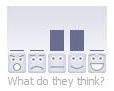 Over on the right, there's an image that we call the "Reaction Bar" which shows how mobbers are currently reacting to the mobbed page. More about the Reaction Bar in a bit.
Over on the right, there's an image that we call the "Reaction Bar" which shows how mobbers are currently reacting to the mobbed page. More about the Reaction Bar in a bit.At the top of the YouMob home page is a masthead that displays our logo, the total number of mobbers across all mobs, a search bar that lets you find a mob by searching for words in its title or description, links for logging in or registering an account, and a menu bar. You can click on the YouMob logo on any page to return to the home page.
 The menu bar lets you navigate around the YouMob site. By looking at the menu bar, you can see on the home page that you're viewing All Mobs, sorted by Most Mobbers. You can also view mobs sorted by Most Supported or Most Opposed which is a reflection of the Reaction Bar for each mob. You can also see what mobs were most recently added by clicking on Most Recent. YouMob lets you really see what's going on with the mobs through these list views.
The menu bar lets you navigate around the YouMob site. By looking at the menu bar, you can see on the home page that you're viewing All Mobs, sorted by Most Mobbers. You can also view mobs sorted by Most Supported or Most Opposed which is a reflection of the Reaction Bar for each mob. You can also see what mobs were most recently added by clicking on Most Recent. YouMob lets you really see what's going on with the mobs through these list views.The Mob Site page
It's easy to join a mob. All you do is click on the thumbnail image or the title of any mob you want to join. When you click on a mob, you're taken to the mob which is a page showing a different YouMob masthead at the top, followed by the mobbed web page underneath. The web page is exactly as you'd normally see it in your browser, except that the YouMob masthead lets you see what other mobbers are up to. The masthead shows the number of mobbers currently joining you at the mob, including yourself. If you click on the underlined "mobbers" link (the one in "You're LIVE with 2 mobbers!"), you can see the user names of registered YouMob users who are visiting the mob at the same time, as well as the number of anonymous (unregistered) users who are there as well.
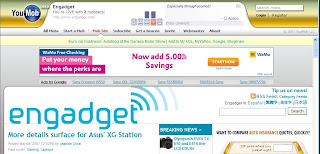 Further to the right, you can see the Reaction Bar for the mob. By default, your reaction when you join a mob is set to neutral, which we label "Interesting." You can change your reaction by clicking on one of the face images. Clicking on the far right face means you really like what is going on in the mob, or agree with the opinions expressed. Clicking on one of the faces to the left indicates you have more opposing feelings about the mob.
Further to the right, you can see the Reaction Bar for the mob. By default, your reaction when you join a mob is set to neutral, which we label "Interesting." You can change your reaction by clicking on one of the face images. Clicking on the far right face means you really like what is going on in the mob, or agree with the opinions expressed. Clicking on one of the faces to the left indicates you have more opposing feelings about the mob.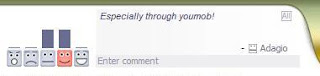
But don't let your expression stop with just the Reaction Bar. Tell the other mobbers what you think. You can enter a comment in the area just to the right of the Reaction Bar. Click on the dark gray bar that says "Enter comment," type what you'd like and press Enter on your keyboard. Your comment will soon be posted for viewing by everyone else, including yourself, attending the mob. If you click on the little "All" button, you can see a history of other comments posted in the past. We store and display comments for a period of time - currently set to one week, though we may change that amount of time in the future.
The comment area is a great way of communicating with others in an anonymous or semi-anonymous fashion. You don't have to be running the same Instant Messaging application as others, and you don't have to know anyone else's IM user name or anything else. Just post your comment and read what others have to say.
In upcoming tutorials, we'll talk about how you can keep your own list of favorite mobs, how you can have others find and join you at mob sites, and how you can point other users to mobs you think are interesting. As always, your feedback and comments are appreciated.
Visit YouMob at http://youmob.com
The comment area is a great way of communicating with others in an anonymous or semi-anonymous fashion. You don't have to be running the same Instant Messaging application as others, and you don't have to know anyone else's IM user name or anything else. Just post your comment and read what others have to say.
In upcoming tutorials, we'll talk about how you can keep your own list of favorite mobs, how you can have others find and join you at mob sites, and how you can point other users to mobs you think are interesting. As always, your feedback and comments are appreciated.
Visit YouMob at http://youmob.com
